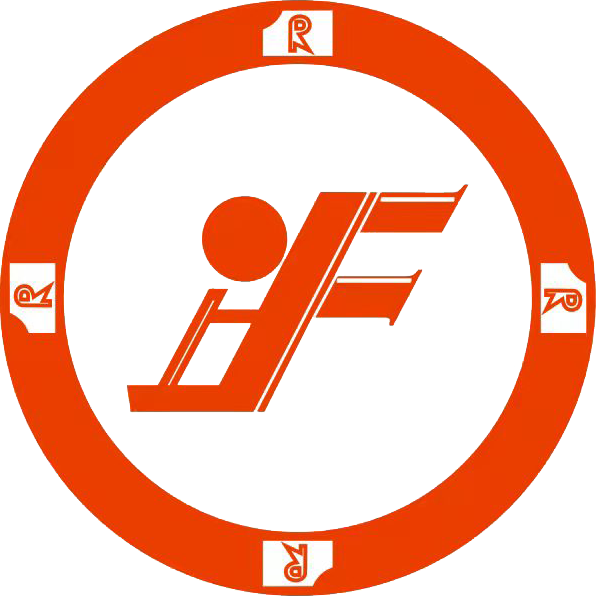Creating a two-part mold for your 3D object in Fusion 360 is a valuable skill that can enhance your prototyping and manufacturing capabilities. This guide breaks down the process into manageable steps, providing you with the tools and knowledge to successfully create a two-part mold. By the end of this guide, you will have a completed mold that is ready for use in various applications.
Understanding the Basics of Mold Design
Before diving into the technical aspects of mold creation, it’s essential to understand the key concepts and terminologies in mold design.
- Mold: A hollow form used to give shape to molten or hot liquid material.
- Parting Line: The line where the two halves of the mold meet.
- Draft Angle: The angle that allows the object to be removed easily from the mold.
- Cavities: The space within the mold where the material is poured.
Step 1: Sketch Your 3D Object
The first step in creating a two-part mold is to design your 3D object. For this, we will use Fusion 360's sketching tools.
- Open Fusion 360 and create a new design.
- Select the "Sketch" dropdown and choose "Create Sketch."
- Choose a plane and begin sketching your object using the available drawing tools.
- Once the sketch is complete, extrude it to create your 3D object.
Step 2: Prepare the Object for Molding
Once the 3D model is ready, you need to prepare it for the molding process.
| Feature | Consideration | Notes |
|---|---|---|
| Parting Line | Determine where the mold will split. | Ensure the split minimizes surface imperfections. |
| Draft Angle | Add a draft angle for easier removal. | Typically, 1-5 degrees is sufficient. |
| Dimensions | Ensure your object fits within mold dimensions. | Leave room for material expansion and shrinkage. |
Step 3: Create the First Half of the Mold
With the object prepared, it’s time to create the first half of the mold.
- Select the body in the browser and right-click to duplicate it.
- Start a new sketch on the appropriate plane to create the mold base.
- Use the "Offset" tool to create the outline of the mold cavity.
- Extrude the shape to form the mold base.
Step 4: Create the Second Half of the Mold
Now, you will replicate the process to create the second half of the mold.
- Use the existing mold half to guide the creation of the second half.
- Repeat the sketching and extruding steps, ensuring to include the appropriate parting line.
Step 5: Add Cooling Channels and Ejector Pins
To enhance the effectiveness of your mold, consider adding cooling channels and ejector pins:
- Cooling Channels: Help maintain the temperature of the mold material.
- Ejector Pins: Facilitate the removal of the part from the mold.
Step 6: Finalize and Export Your Mold Design
Your mold design is nearly complete. To finalize it, check the following:
- Ensure all sketches are fully constrained.
- Verify dimensions and tolerances.
- Check for interferences between mold halves.
Once satisfied, you can export your design in a format suitable for your CNC machine or 3D printer.
Conclusion
Creating a two-part mold in Fusion 360 is an efficient way to produce complex shapes and components. By following this step-by-step guide, you have learned the essential skills necessary to design and create a mold tailored for your 3D objects. Whether you're working on prototypes or production models, having a reliable mold design is key to successful manufacturing.
FAQs
What is the best material to use for prototyping a mold?
Materials like PLA or ABS are commonly used for prototyping molds due to their ease of printing and versatility.
How can I ensure my mold is printable?
Double-check your design for overhangs and ensure it fits within your printer's build volume.
What modifications can I make to my mold design?
You can add features like texturing, logos, and even complexity in the design to enhance product appeal.